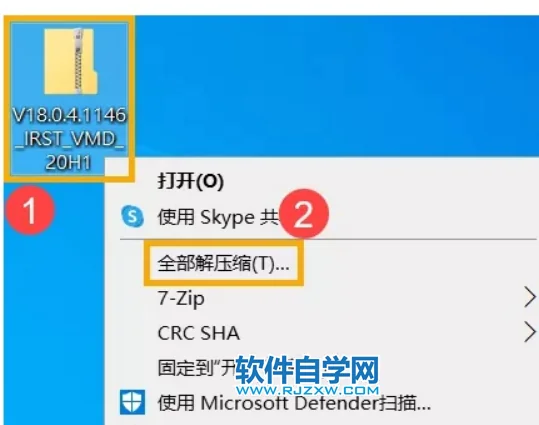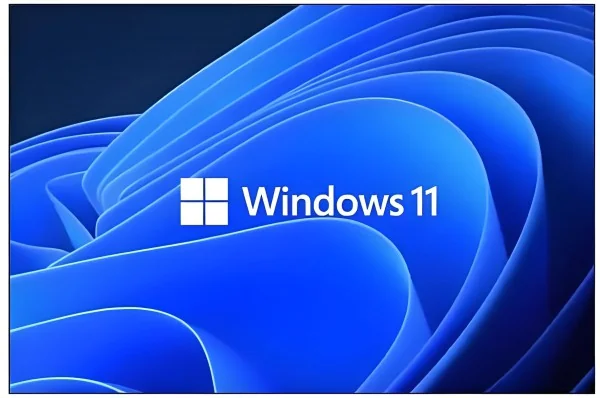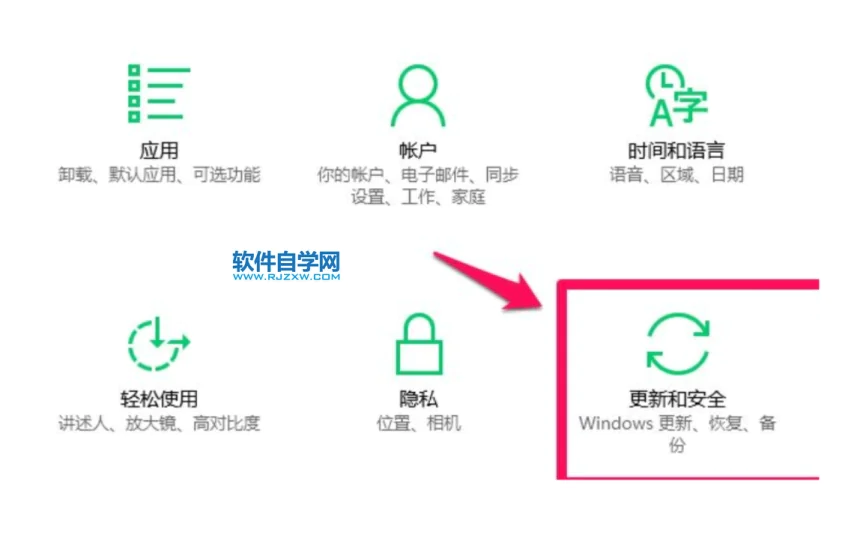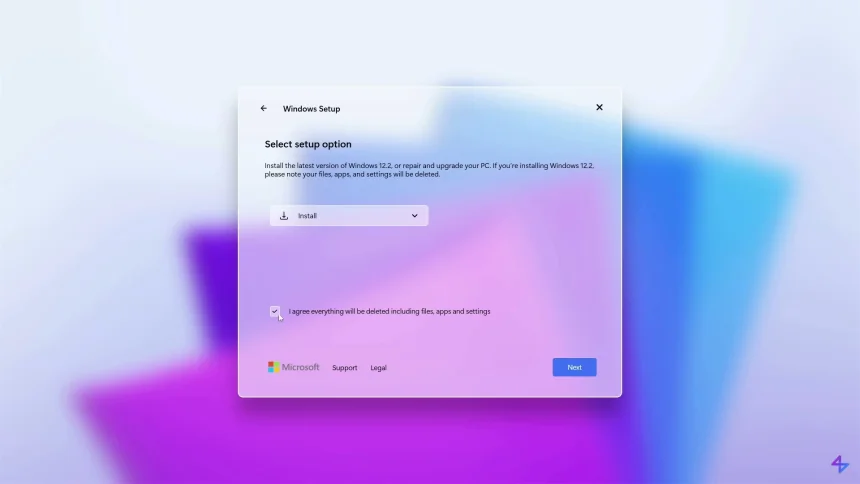外星人笔记本data vault control device出现感叹号解决方案
由于在 SupportAssist (SA) 安装、卸载或升级过程中出现蓝屏而无法卸载 Dell Data Vault Control Device (DDV Device)
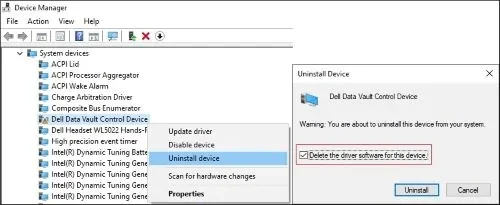
受影响的产品:
- SupportAssist
- SupportAssist for Business PCs
受影响的操作系统:
- Windows 10 20H2、21H2
- Windows 11 22H2
Dell Data Vault Control Device (DDV Device) 在设备管理器中显示黄色感叹号。
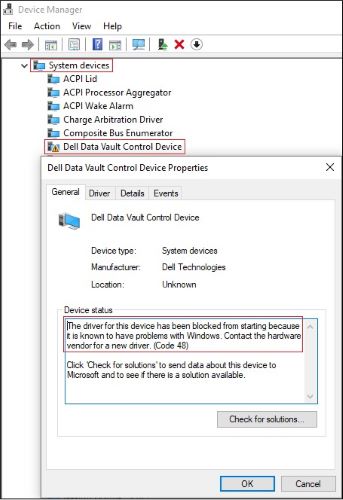
图 1:(仅英文)Dell Data Vault Control Device 显示黄色感叹号
原因
Microsoft 已阻止 Dell Data Vault Control Device 的驱动程序启动,因为已知它在 Windows 中存在问题。
提醒:
- 戴尔应用程序可能已安装 DDV,并且应该已将其删除,因为它已停售。
- 此问题与特定 Windows 操作系统版本相关,与戴尔应用程序版本无关。
解决方案
案例 1
重复的 Dell Data Vault Control Device 带有黄色感叹号
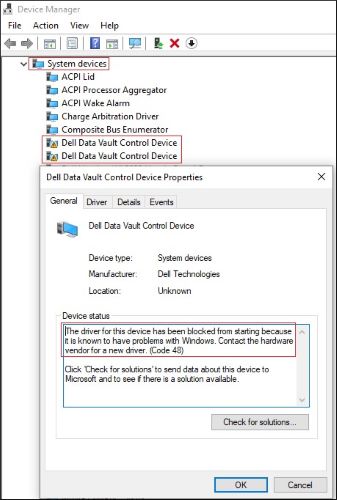
图 2:(仅英文)重复的 Dell Data Vault Control Device 带有黄色感叹号
- 打开设备管理器 > 展开系统设备。
- 右键单击第一个 Dell Data Vault Control Device > 单击卸载设备 > 清除删除此设备的驱动程序软件 > 单击卸载按钮。
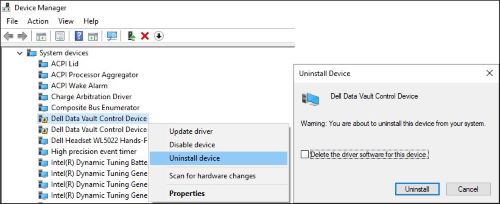
图 3:(仅英文)卸载第一个 Dell Data Vault Control Device
- 对其他 Dell Data Vault Control Device,重复步骤 2。
- 右键单击最后一个 Dell Data Vault Control Device > 单击卸载设备 > 选中删除此设备的驱动程序软件 > 单击卸载按钮。
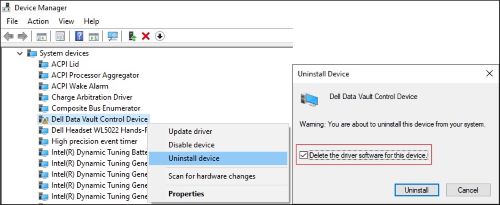
图 4:(仅英文)清除“删除此设备的驱动程序软件”并卸载最后一个 Dell Data Vault Control Device。
案例 2
单个 Dell Data Vault Control Device 带有黄色感叹号
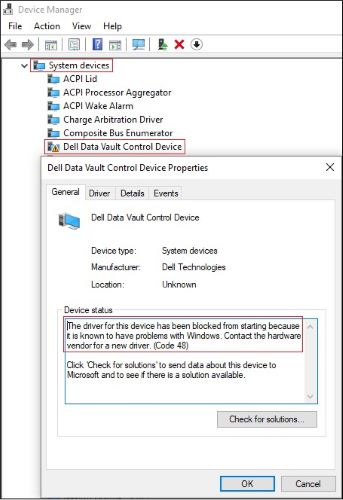
图 5:(仅英文)带有黄色感叹号的 Dell Data Vault Control Device
- 打开设备管理器 > 展开系统设备。
- 右键单击 Dell Data Vault Control Device > 单击卸载设备 > 选中删除此设备的驱动程序软件 > 单击卸载按钮。
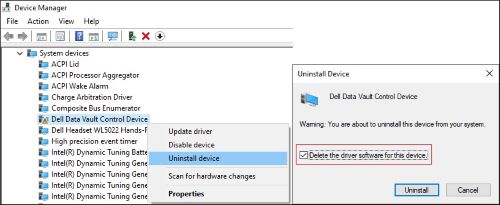
图 6:(仅英文)清除“删除此设备的驱动程序软件”并卸载最后一个 Dell Data Vault Control Device
受影响的产品
SupportAssist for Home PCs
分享
你的反应是什么?
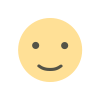 喜欢
0
喜欢
0
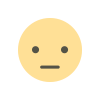 不喜欢
0
不喜欢
0
 爱
0
爱
0
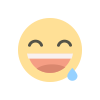 有趣的
0
有趣的
0
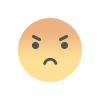 生气的
0
生气的
0
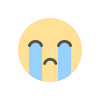 伤心
0
伤心
0
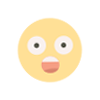 哇
0
哇
0